Download YAMB from YAMB website
1. Upon Completion of ripping all the joined-track audio book CDs -How-to rip CD's guide - Open YAMB.
Settings: Ignoring Options and leaving all entries unchecked (default) seems to work.
2. Choose Splitting and Joining tab.
3. Click on Add button in Joining Section of Window (Add before removing so as not to lose the output file location entry. Clear removes all files and the output location.)
4. Use Open window to browse to files to be joined. Look for the files in the iTunes Music default Folder Location, which is shown at Edit>Preferences>Advanced>General. Look under author name to find the Album folder in which the ripped files reside. If you didn't enter Album author while ripping, look under Unknown Album.
All *.m4b files must be renamed m4a prior to joining, but output will produce *.m4b files. (See Step 7.)
5. Highlight four files (approximately the five hour limitation); click Open
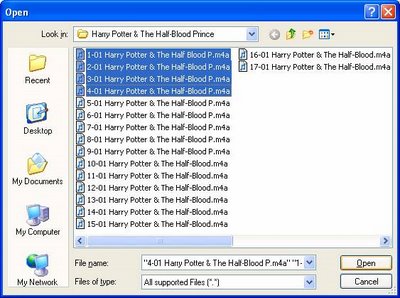
6. Make certain files are in sequential order. Highlight and click remove on any that are out of sequence. YAMB has no sort capability. Click Add for the Open window, highlight the files needed to add in sequence. Inevitably my to-be-joined groupings had the last file first. So, Remove the last file at top of list, click Add and highlight the needed file, click Open and YAMB adds that file at the proper place at bottom of list.
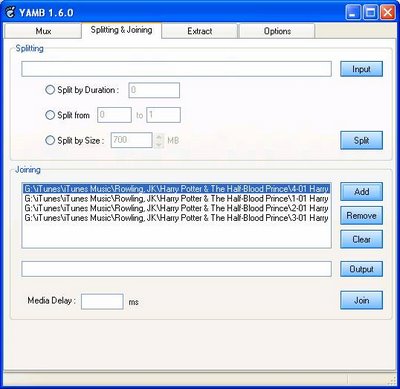
Note Out of Order File
A. One time: Use Windows Explorer to create a temporary output folder named Joined in iTunes\iTunes Music default location for ease of locating joined files.
7. Enter Output file in Output line of the YAMB window. Suggest G:\iTunes\iTunes Music\Joined\Short Book Name X_Y.m4b where X is the four file joined combination sequence, Y is the total number of resulting joined files, and U or A is abridged or unabridged (Y = Total number of files / 4 plus one if there is a remainder). First output set of a 9 CD audio book is 1_5U. WARNING: Of the file portion - Short Book Name X_YU - of the Output entry, YAMB truncates characters, including numbers, in excess of 35.
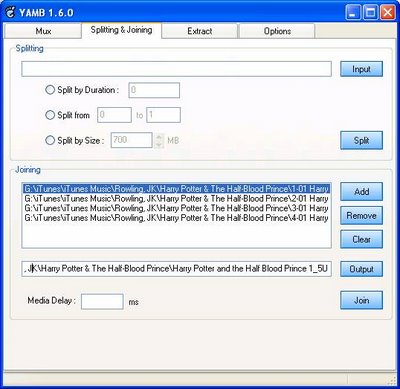
8. Click on Join. Joining will takes approximately 5 minutes on my older, slow computer and unlike MarkAble, the join process has to be managed hands on -- Add each group of four files, waiting for completion of each group, then adding and waiting for the next group until completion.
9. When YAMB log says Joining complete, click on New button

10. Click on Splitting and Joining Tab and Add next set of files before highlighting and clicking Remove on the prior set of files (Preserves output location)

11. Click Add, browsing to and highlighting the next group of files and click Open button.

12. After Adding the next set of files to be joined, select each CD file from prior join and Click Remove -- Do Not click Clear. Also Remove any out of order files and Add them back in proper order.
13. Before clicking join, alter Output to the proper X_Y sequence, changing (+1) only the X in the existing Output entry box. so that you will have Short Book Name 1_5U, Short Book Name 2_5, etc., in the Joined output folder you created in iTunes.
14. Click Join. Log appears.
15. When log says joining complete, click on New and go back to Step 2 and repeat until entire audio book is joined. Increment the number so that YAMB will not overwrite a prior join file.
16. Navigate with Windows Explorer or Internet Explorer (type in iTunes\iTunes Music\Joined or copy and paste Output entry to IE Address Line, deleting specific *.m4b file name portion of output entry line.
18. In the Widows or Internet Explorer window, highlight each of the Joined files (Control L click each or highlight the first one, hold down shift and highlight the last one).
19. Reduce the iTunes and Joined Folder windows with double box button so that Joined Folder contents and iTunes window can be seen simultaneously.
20. R click and drag the highlighted joined files to iTunes Library Audiobooks Folder.
21. If necessary and desired, replace Short Book Name with full title in each joined.
-Right Click each joined file,
-choose Get Info and Info Tab-copy Album Name
-Paste Album name appropriatedly in place of each Short Book name, in turn, in front of X_YU.
-Add pertinent Information in the Get Info Window, Info Tab
- Artist = Author
- Album Artist = Author
- Name = Book Name X_YU
- Album = Book Name
- Genre = your choice (I created a Conversion genre -- just key it in)
22. Delete individually ripped audio CD files. (Browse to, using step 4)It is probably necessary to enter only Short Book name in Name and Disc X_Y, in Info tab on the original rip. Other entries do not survive joining.
23. Synch or drag and drop joined files to iPod. Also, see how to create a smart play list, creating on iPod or in iTunes. Drag any iTunes Playlist to ipod or create smart playlist directly on iPod.
1. Upon Completion of ripping all the joined-track audio book CDs -How-to rip CD's guide - Open YAMB.
Settings: Ignoring Options and leaving all entries unchecked (default) seems to work.
2. Choose Splitting and Joining tab.
3. Click on Add button in Joining Section of Window (Add before removing so as not to lose the output file location entry. Clear removes all files and the output location.)
4. Use Open window to browse to files to be joined. Look for the files in the iTunes Music default Folder Location, which is shown at Edit>Preferences>Advanced>General. Look under author name to find the Album folder in which the ripped files reside. If you didn't enter Album author while ripping, look under Unknown Album.
All *.m4b files must be renamed m4a prior to joining, but output will produce *.m4b files. (See Step 7.)
5. Highlight four files (approximately the five hour limitation); click Open
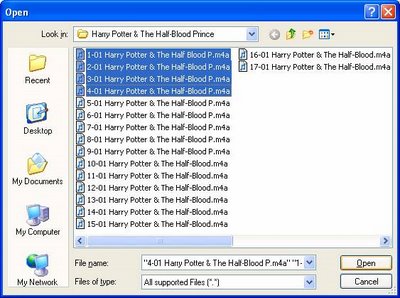
6. Make certain files are in sequential order. Highlight and click remove on any that are out of sequence. YAMB has no sort capability. Click Add for the Open window, highlight the files needed to add in sequence. Inevitably my to-be-joined groupings had the last file first. So, Remove the last file at top of list, click Add and highlight the needed file, click Open and YAMB adds that file at the proper place at bottom of list.
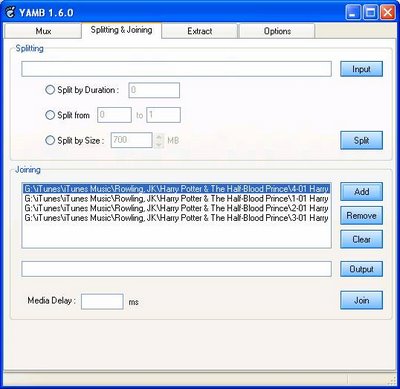
Note Out of Order File
A. One time: Use Windows Explorer to create a temporary output folder named Joined in iTunes\iTunes Music default location for ease of locating joined files.
7. Enter Output file in Output line of the YAMB window. Suggest G:\iTunes\iTunes Music\Joined\Short Book Name X_Y.m4b where X is the four file joined combination sequence, Y is the total number of resulting joined files, and U or A is abridged or unabridged (Y = Total number of files / 4 plus one if there is a remainder). First output set of a 9 CD audio book is 1_5U. WARNING: Of the file portion - Short Book Name X_YU - of the Output entry, YAMB truncates characters, including numbers, in excess of 35.
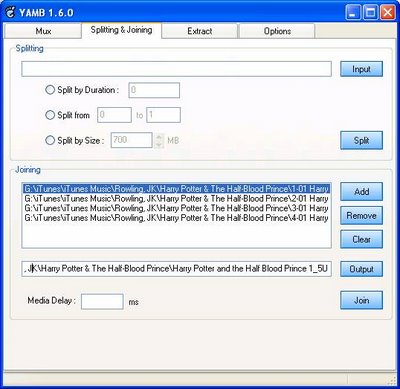
8. Click on Join. Joining will takes approximately 5 minutes on my older, slow computer and unlike MarkAble, the join process has to be managed hands on -- Add each group of four files, waiting for completion of each group, then adding and waiting for the next group until completion.
9. When YAMB log says Joining complete, click on New button

10. Click on Splitting and Joining Tab and Add next set of files before highlighting and clicking Remove on the prior set of files (Preserves output location)

11. Click Add, browsing to and highlighting the next group of files and click Open button.

12. After Adding the next set of files to be joined, select each CD file from prior join and Click Remove -- Do Not click Clear. Also Remove any out of order files and Add them back in proper order.
13. Before clicking join, alter Output to the proper X_Y sequence, changing (+1) only the X in the existing Output entry box. so that you will have Short Book Name 1_5U, Short Book Name 2_5, etc., in the Joined output folder you created in iTunes.
14. Click Join. Log appears.
15. When log says joining complete, click on New and go back to Step 2 and repeat until entire audio book is joined. Increment the number so that YAMB will not overwrite a prior join file.
16. Navigate with Windows Explorer or Internet Explorer (type in iTunes\iTunes Music\Joined or copy and paste Output entry to IE Address Line, deleting specific *.m4b file name portion of output entry line.
18. In the Widows or Internet Explorer window, highlight each of the Joined files (Control L click each or highlight the first one, hold down shift and highlight the last one).
19. Reduce the iTunes and Joined Folder windows with double box button so that Joined Folder contents and iTunes window can be seen simultaneously.
20. R click and drag the highlighted joined files to iTunes Library Audiobooks Folder.
21. If necessary and desired, replace Short Book Name with full title in each joined.
-Right Click each joined file,
-choose Get Info and Info Tab-copy Album Name
-Paste Album name appropriatedly in place of each Short Book name, in turn, in front of X_YU.
-Add pertinent Information in the Get Info Window, Info Tab
- Artist = Author
- Album Artist = Author
- Name = Book Name X_YU
- Album = Book Name
- Genre = your choice (I created a Conversion genre -- just key it in)
22. Delete individually ripped audio CD files. (Browse to, using step 4)It is probably necessary to enter only Short Book name in Name and Disc X_Y, in Info tab on the original rip. Other entries do not survive joining.
23. Synch or drag and drop joined files to iPod. Also, see how to create a smart play list, creating on iPod or in iTunes. Drag any iTunes Playlist to ipod or create smart playlist directly on iPod.
